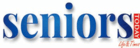A guide to help you understand the meaning of the little icons you see on your smartphone and other devices.
With the advancement of technology, icons have become an essential operations tool. It can change settings just by clicking on the icon. You will find these icons when you swipe down or up on your screen from either end (up and down will vary from handset to handset).
The little aeroplane, the three dots/lines, circular arrow… every icon has a function. You may also find these icons on your tablet’s status bar and other devices. The purpose of these icons is to make life easier. While some may feel confused looking at these symbols, here’s a breakdown and usage of some essential icons that will help you operate your devices smoothly.
Menu bar
These icons represent the menu bar/settings. You will be able to locate this icon on your phone as well as various other applications that you download. This icon helps you adjust the settings – such as notifications, privacy, security, and other general settings.
Flight mode
The aeroplane icon on your device – smartphone, tablet, laptop… is for the flight mode. This mode is essentially used when you are travelling by air. The function of this icon is that it shuts only your network – which means you will not be able to make or receive calls. With the flight mode on you can easily access other applications.
DND mode
Do not disturb is a feature that will put your phone on silent mode. All your calls, messages and other notifications will be hidden till the mode is on. This icon is useful whenever you do not want to be disturbed – when you are in a meeting or taking a nap or trying to get some work done on your device without getting disturbed.
Sound
Do you at times experience a low volume while talking on the phone? This could be because the volume on your device is low. The four sound icons depict low volume, high volume and mute. On the right or the left side (varies from handset to handset), two tiny buttons let’s one control the volume. When you press the key you will notice the screen flash this icon. Otherwise, you can also find this icon in settings. The sound icon is common across almost all devices and applications.
Battery
The battery icon is usually placed on the topmost right corner of the phone. If you don’t have it then you can go to settings, find battery and keep it on display. The three battery icons depict full battery, half battery and charging.
Network bar
The four bars that give life to your device. Have you observed that whenever a bar goes missing there is some network problem? Well, the network bar helps you keep track of the network availability wherever you go. This icon is placed on the topmost left corner of the phone. Nowadays the network service is mentioned next to the icon.
Wifi
Can you imagine your life without wifi? Ever since life has gone digital one cannot imagine life without the internet. The wifi icon is placed next to the network bar. When your device is running on wifi the icon is shown, however, sometimes the icon is hidden and can be changed using settings.
Mobile data 4G
How to identify whether your phone is running on wifi or your phone network? When your phone uses a cellular network for internet usage it is called mobile data. If your device is using cellular internet it will flash 4G or the icon above. This option is useful when you are out and about or wherever wifi is not available.
Screen rotate
The screen rotate option is useful when you are watching videos or playing games on your device. You can find this icon by swiping down or up the screen – where most of the icons can be located. All you need to do is press on the icon and change the view mode. Especially for horizontal viewing, this icon is the key.
Brightness
Do you find it difficult to look into your screen when you are outdoors? This could happen when your brightness is low. Often brightness is kept on auto so that it can level itself accordingly. The brightness icon is common across all devices.
Bluetooth
Bluetooth has become essential for a smart lifestyle. From connecting Alexa or Google Home to your earpods… Bluetooth has made life wireless. Gone are the days when everything was connected through wires. The Bluetooth icon is common for all devices. The two Bluetooth icons depict not connect and connected.
These are some of the basic and most used icons. Getting familiar with these icons will be beneficial to you. You will be able to operate your device without someone’s help or getting frustrated just by looking at them. Also, it is good for brain health – remembering signs and symbols help exercise the brain.