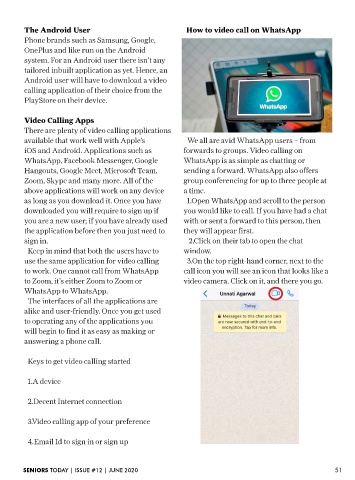Page 51 - Seniors Today June2020
P. 51
The Android User How to video call on WhatsApp
Phone brands such as Samsung, Google,
OnePlus and like run on the Android
system. For an Android user there isn’t any
tailored inbuilt application as yet. Hence, an
Android user will have to download a video
calling application of their choice from the
PlayStore on their device.
Video Calling Apps
There are plenty of video calling applications
available that work well with Apple’s We all are avid WhatsApp users – from
iOS and Android. Applications such as forwards to groups. Video calling on
WhatsApp, Facebook Messenger, Google WhatsApp is as simple as chatting or
Hangouts, Google Meet, Microsoft Team, sending a forward. WhatsApp also offers
Zoom, Skype and many more. All of the group conferencing for up to three people at
above applications will work on any device a time.
as long as you download it. Once you have 1.Open WhatsApp and scroll to the person
downloaded you will require to sign up if you would like to call. If you have had a chat
you are a new user; if you have already used with or sent a forward to this person, then
the application before then you just need to they will appear first.
sign in. 2.Click on their tab to open the chat
Keep in mind that both the users have to window.
use the same application for video calling 3.On the top right-hand corner, next to the
to work. One cannot call from WhatsApp call icon you will see an icon that looks like a
to Zoom, it’s either Zoom to Zoom or video camera. Click on it, and there you go.
WhatsApp to WhatsApp.
The interfaces of all the applications are
alike and user-friendly. Once you get used
to operating any of the applications you
will begin to find it as easy as making or
answering a phone call.
Keys to get video calling started
1.A device
2.Decent Internet connection
3.Video calling app of your preference
4.Email Id to sign in or sign up
SENIORS TODAY | ISSUE #12 | JUNE 2020 51