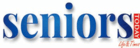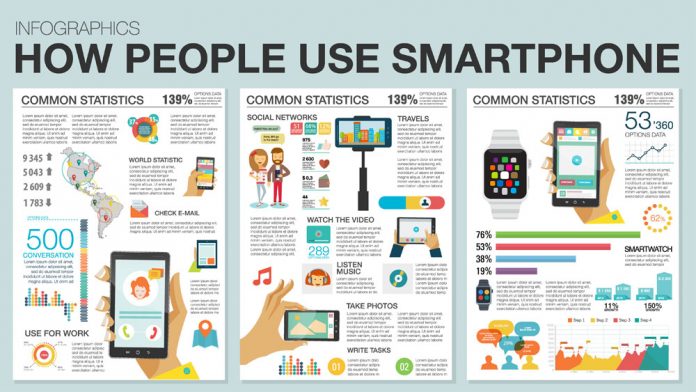Technology that takes you beyond receiving and making calls. Find out the amazing tools that exist in your smartphone!
Your smartphone is a toolkit of technology that makes life simpler. Gone are the days when you had to carry around or rely on multiple gadgets to do things. Gadgets such as calculators, voice recorders, compass, measuring tape, a bulky camera, printed maps… whereas now you don’t need to rely on multiple gadgets because your smartphone has got you covered and it offers more.
The usage of smartphones was rising steadily among seniors in India before the pandemic. But ever since the pandemic struck technology became an indispensable tool for everyone. It helped the world stay connected and newer technological functions found their way into every household. Smartphones became the primary source of media and communication for everyone, especially seniors.
While the latest smartphones may seem intimidating at first but once you get the hang of it, it is not that complicated. Whether you are planning to develop a new skill or want to create videos for your friends and family or set a reminder for your appointments – all one needs to do is take one step at a time to know the functionality.
Instead of figuring out all the tools at once, which could confuse and frustrate you. You can start with tools that you are already familiar with and then move on to a tool that is new to you.
Here are the top 10 tools in your smartphone to make your life easier. Most of these tools already exist on your device (IOS or Android). And the ones that don’t are available for free download on the App Store/ Google Play Store.
- Voice command – This feature is an absolute saviour if you want your device to do things for you automatically. Whether it is making a call or finding something online or writing a text message. Voice command will do the needful.
For iPhone: Siri will find you anything you are looking for online. Siri can make calls, type messages and even play your favourite music and can also do calculations for you.
- To activate Siri, go to setting and find ‘Siri and search’.
- There will be two options – listen for Hey Siri or press home for Siri.
- Select the first option ‘listen for Hey Siri’ and enable it.
- Next time you just need to say “Hey Siri” and give a voice command.
For Android: Voice Control will do the needful for you while using Android.
- To activate Voice control, you need to download Google assistant from Play Store.
- After downloading the app go to settings and tap on accessibility.
- Tap on ‘Use voice access’
- Enable voice match and toggle the switch – “Ok Google” or “Hey Google”.
- You can now surf the internet or make calls just by giving the voice command “Ok Google”.
- Magnifying glass – To magnify fine print this is a handy tool.
For iPhone: Make sure your phone is updated to the latest version. Usually, the message pops on your screen to update your operating system. All you just need to do is click and update.
The magnifying feature is available in the utility folder. You can zoom in on a small typeface and adjust the brightness and contrast to make it more legible.
For Android: Open the camera app and do the un-pinch method. That is move your fingers on the screen to zoom in.
- Document Scanner – Your smartphone can scan the document wherever you are.
For iPhone: Open the Notes app.
- Tap the icon in the lower right corner.
- Tap the camera icon at the bottom of the screen and select scan documents.
- Place the document under the viewfinder of the camera. If your device is on Auto mode, your document will automatically scan.
- To manually capture a scan, tap the shutter button or one of the volume buttons. Save the scanned copy.
For Android: Open the camera app and position the document you want to scan in the centre of the viewfinder.
- If you are using the latest smartphone then a yellow border will appear around the document.
- Tap Scan and save.
- If you are using an older version then just tab on the screen and save the image.
- GPS navigation system – Knowing how to use GPS will give you the confidence to travel anywhere. All you need to do is put in the location and the map will provide you with directions.
For iPhone: You can use maps – the application is already on your device.
For Android: Download Google Maps from the Play Store and you are good to go.
There are plenty of free apps available on the App Store and Play Store, organic and offline maps that include hiking trails and it works great when you plan an off-roading trip.
- Voice Recorder – A voice recorder comes in handy when you want to remember small details. For instance, you have decided to write a short story or are practising your lyrics, a voice recorder helps remember the details that you may forget.
For iPhone: There is a built-in app – Voice memo. Open the app and tap on the red icon to start and stop the recording. Later on, if you want you can also get the voice to transcribe into text using another app.
For Android: You will need to download a voice recording app from the Play store. There are plenty of free voice recording apps that you can choose from such as – Rev voice recorder, ASR voice recorder, and Easy voice recorder.
- Pedometer – A pedometer is a tool that helps you keep track of your fitness levels. Similar to smart wearable.
For iPhone: Health app is the built-in feature that keeps track of your health. It automatically counts the steps you take while your phone is in your pocket, in your hand or strapped to your arm. To get insights on your average step count and overall distance that you covered in the day, you can click on the health app and get all the information.
For Android: Since not all android phones come with a built-in pedometer. You can download Google Fit from the play store. This app will keep track of your movement and step count.
Although the latest android phones do come with a built-in pedometer app.
- Language translator – A tool that can help you learn a new language and is handy when you travel to new places.
For iPhone: iPhone has a built-in Translate app.
- To translate text or your voice, tap translation and select the languages to translate between.
- You can also type the words you want to translate, then tap go.
- To translate voice, tap the microphone icon and say the phrase you want to be translated out loud. Tap the button with the arrow to play the audio translation.
- To translate a conversation between two people, tap conversation. Then tap the microphone icon and speak in one of the two languages.
- You can also tap change the mode to auto translate to initiate a conversation in which the phone automatically detects when you start and stop speaking.
For Android: If your phone doesn’t have a translator, then you can download it from the Play store.
-
- Tap the button showing the language you are using and then the one in which you wish a translation.
- It can translate more than 100 languages.
- Enter text or tap the microphone button to speak the phrase.
- If you tap conversation auto, the app can listen for both languages.
- To enable the app to translate an image, tap the camera icon in the app.
- Measuring Tape – There are augmented reality-driven apps available for IOS and Android. This feature is cool! as one can measure the area using their smartphone.
This app works similarly for both operating systems.
- Tap the measure icon at the bottom of the screen.
- Point your camera at the object you want to measure.
- Tap on your screen to mark the starting point then tap the plus (+) icon.
- Move your phone to the other ends of the measurement and tap the plus (+) icon again.
- The app also includes a level function.
Here are a few apps that you can download for measuring purposes.
- GPS Field Area
- Ruler
- Easy measure
- Measure
- QR code reader – QR codes are everywhere these days. From tickets, menu cards to paying bills. It is a code that consists of an array of black and white squares that are unique codes. These codes are used for storing links that make the transaction easier.
For both: Before scanning the QR code make sure that ‘scan QR code’ is enabled on your phone. You can do this by going to setting and under camera enable ‘scan QR codes’
- Open the Camera app.
- Make sure the QR code appears in the viewfinder.
- When the code is recognised, a notification will pop up.
- Click on the notification and complete the transaction.
- Testing batteries – Want to check if the batteries in your TV remote or AC remote have enough battery?
For both: Launch the Camera app and switch to the front-facing selfie camera, though in some cases the rear camera also works.
Point your remote control at the camera. Press and hold any button on the remote. If you see a pinkish-purplish light flickering from the tip of the remote control then it has enough battery. However, if the flickering light is dim or you don’t see any light at all then you need to replace batteries.
This works because the infrared beam sends signals to your remote control.
How to download a new app on your phone?
Most applications are available for both operating systems. However, some apps are exclusive for IOS and Android. Before you decide to download an app, check if they are available for your device. If it is not available then there will be alternative apps that one can use.
Go to App Store/Play Store on your home screen and in the search bar, type the desired app that you would like to download.
- Click on install and wait till it’s downloaded.
- Once the app is downloaded it will appear on your screen.
Smartphones have become minicomputers that fit right in your pocket. The technology has been improving with time and it’s only going to get better. One can imagine what the future of smartphone technology holds in posterity.